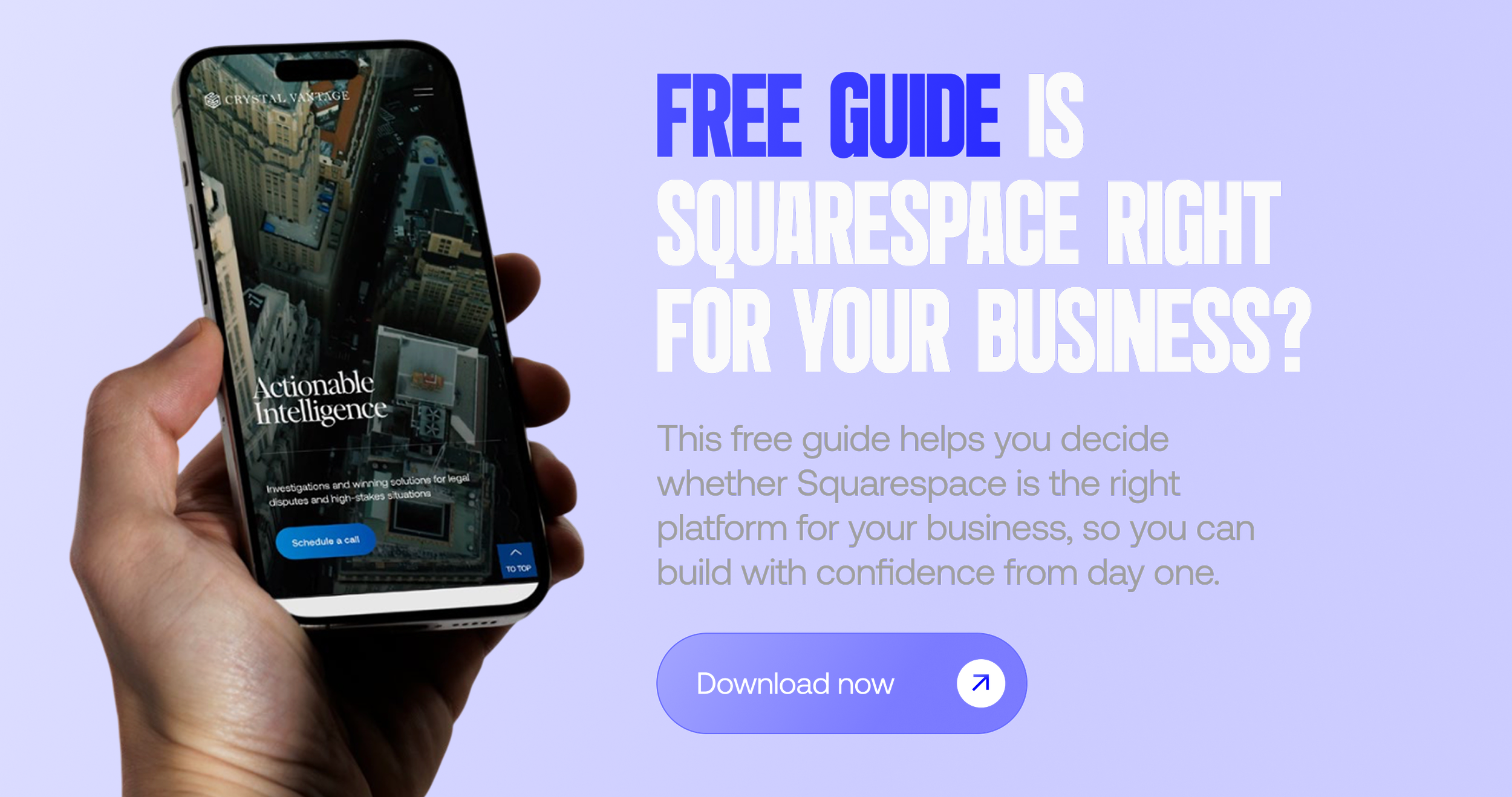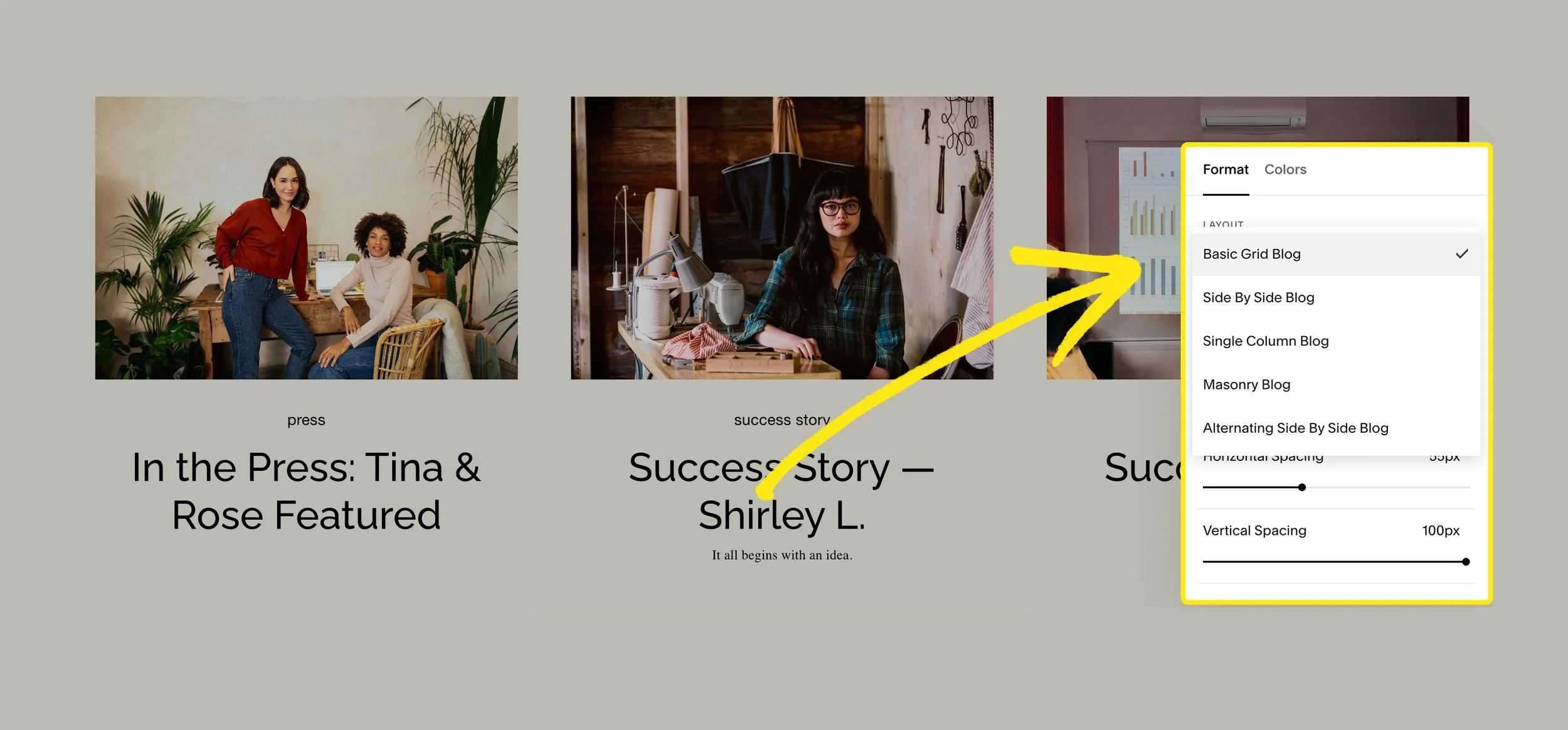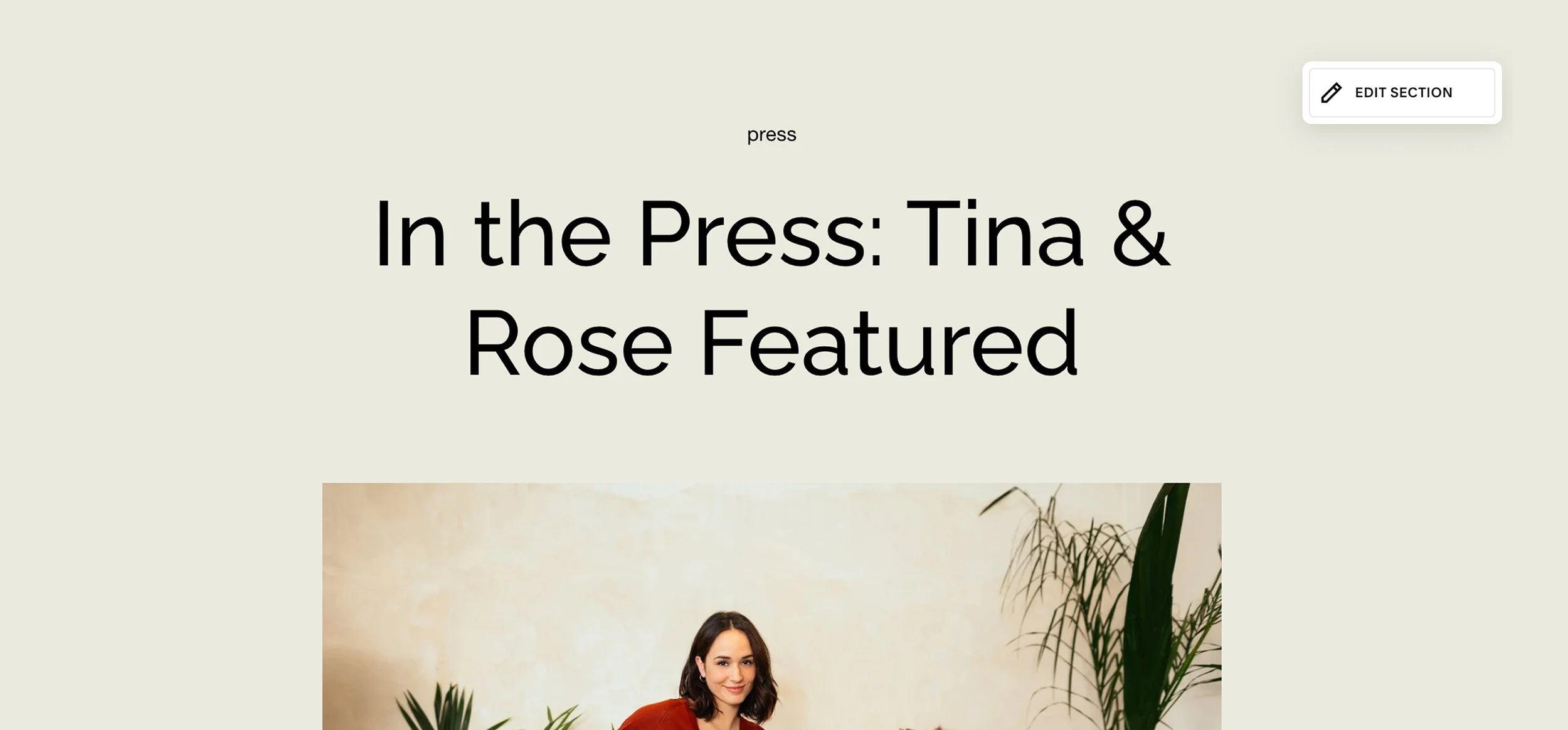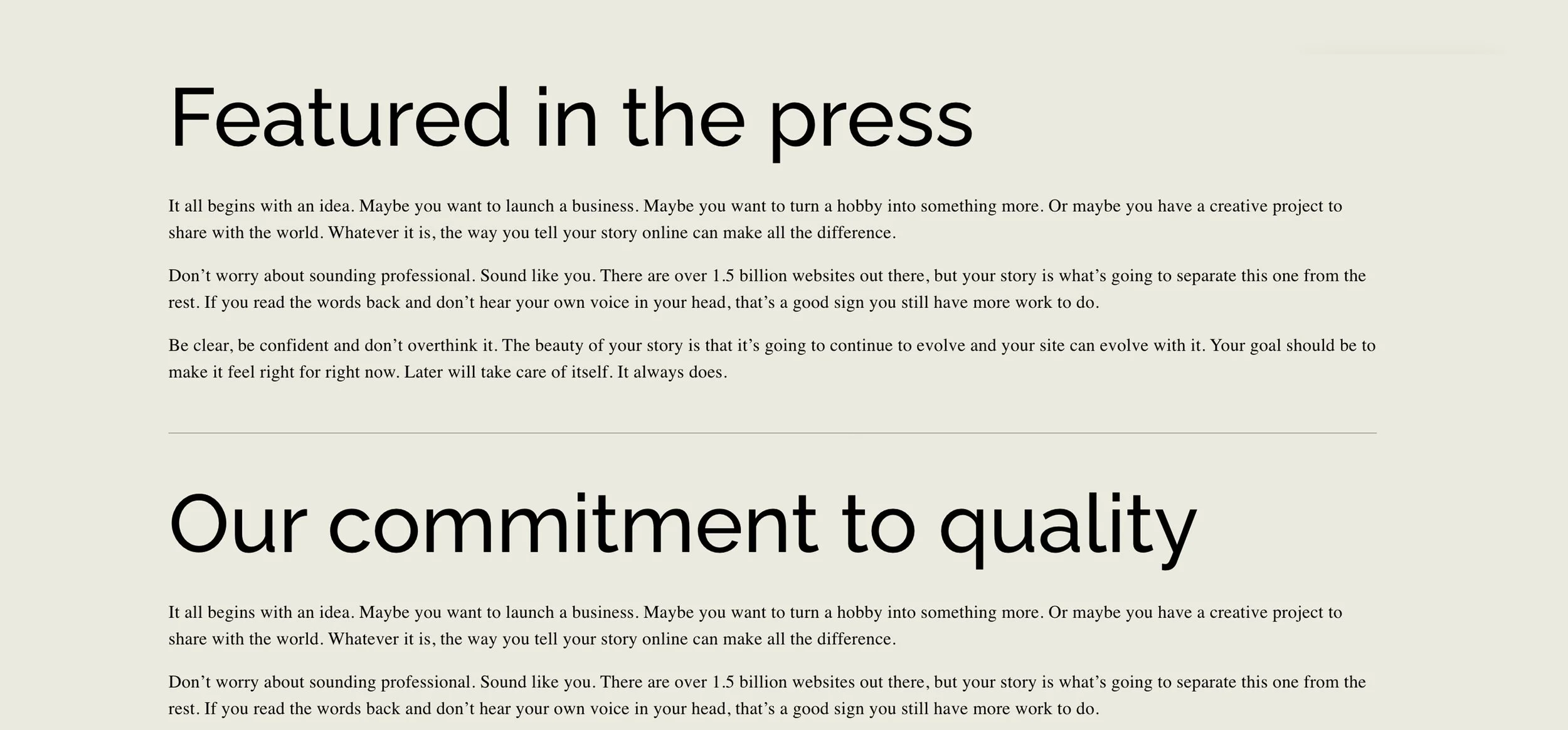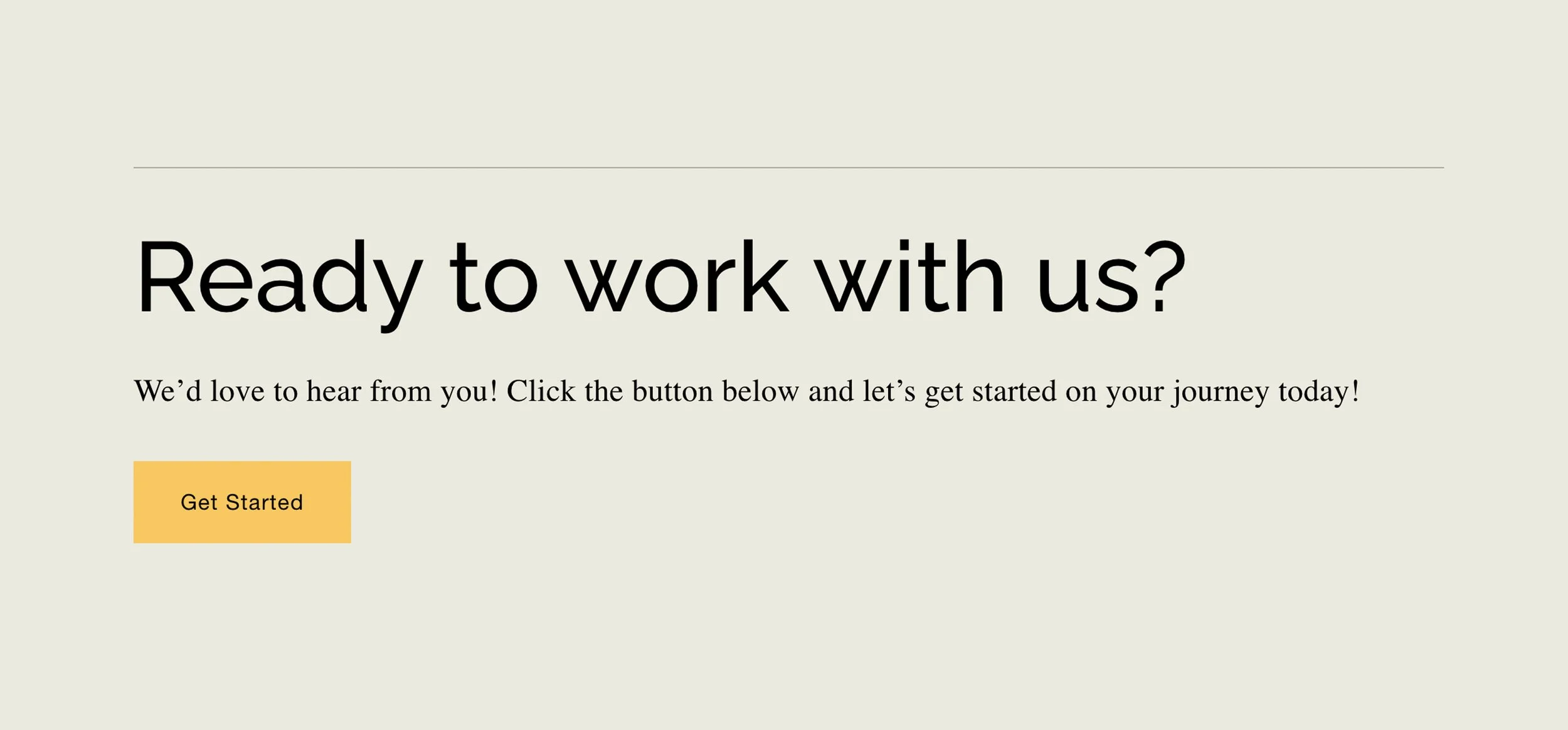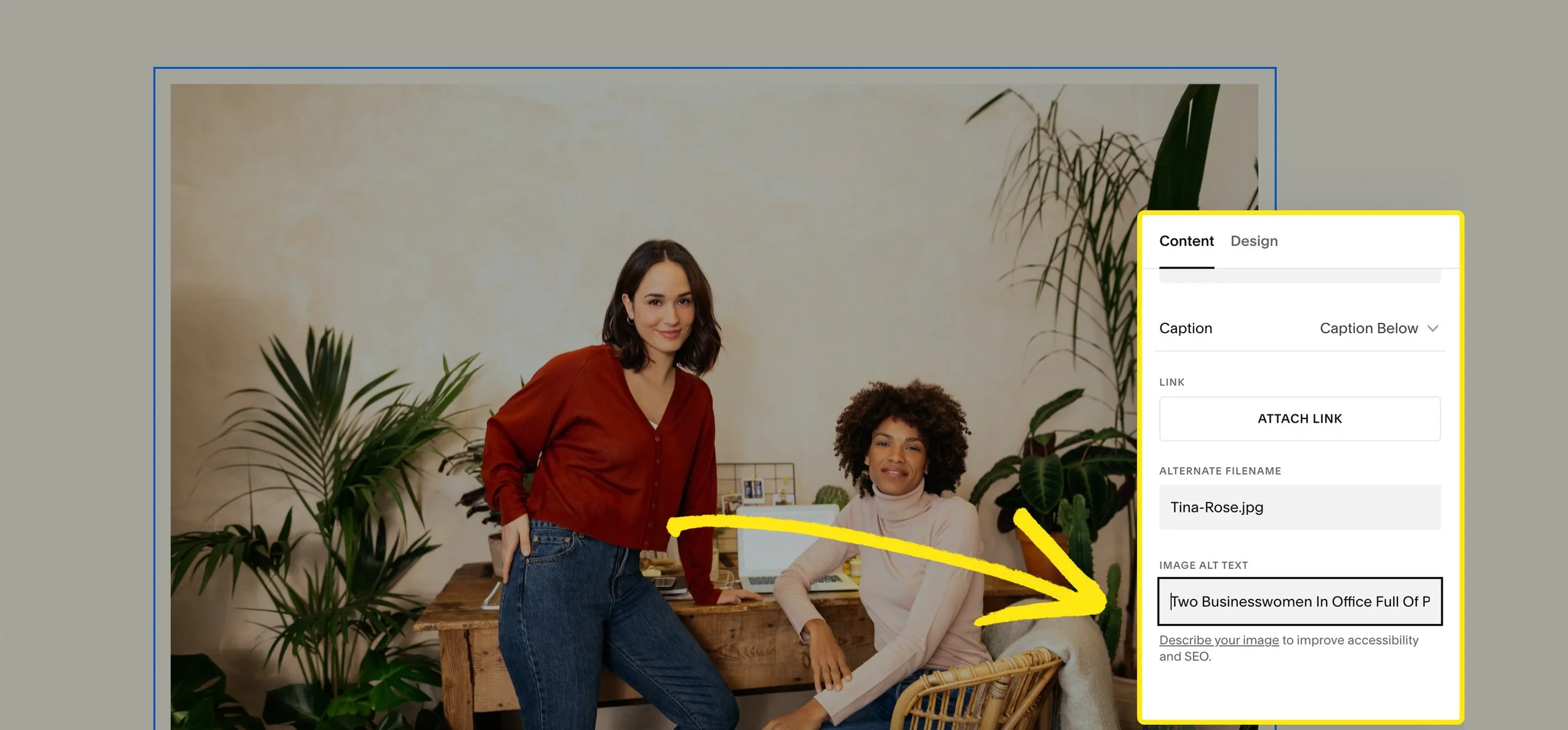Squarespace Blog Layout: How to Design, Customize & Optimize
Discover layout options for Squarespace blogs and how to optimise them for readability, UX, and SEO.
Your blog isn’t just a place to share content — it’s a powerful tool for building authority, improving SEO, and keeping readers engaged. But here’s the catch: if your blog layout isn’t designed well, people won’t stick around to read it.
In this guide, you’ll learn how to design, customize, and optimize your Squarespace blog layout so it’s easy to read, looks great on every device, and helps your content rank on Google.
Why Your Blog Layout Matters
A good blog layout does more than look nice. It:
Improves readability → keeps visitors on the page longer.
Supports SEO → structured content helps Google crawl your site.
Boosts conversions → clear calls-to-action encourage readers to subscribe or book.
Strengthens branding → consistent design makes your site look professional.
Pro Tip: Think of your blog as your “content hub.” A well-optimized layout keeps readers coming back.
Step 1: Choose the Right Blog Layout in Squarespace
Squarespace 7.1 gives you a few different layout options:
List Layout: Posts display in a vertical list (best for chronological blogs).
Grid Layout: Posts display in a grid (great for visual-heavy blogs like travel or design).
Carousel Layout: Posts slide horizontally (ideal for featured posts).
To change your layout:
Go to Pages → Blog Page → Edit.
Open the Page Settings → Layout.
Choose List, Grid, or Carousel, depending on your goals.
Step 2: Customize Your Blog Design
Once you’ve chosen your layout, refine the design so it matches your brand.
Fonts: Use a clean, legible font for body text (no one likes squinting).
Spacing: Keep enough white space between paragraphs and images.
Featured Images: Choose consistent, high-quality cover images.
Excerpt Length: Set excerpts (under Blog Settings → Display) to tease content without overwhelming.
Pro Tip: Use Squarespace’s Style Editor to adjust typography, spacing, and colors across your blog quickly.
Step 3: Optimize for Readability
Your blog posts should be easy to read on desktop and mobile.
Break up long paragraphs into 2–4 lines.
Use headings (H2, H3) for structure.
Add bullet points and numbered lists for clarity.
Include visuals like images, galleries, or video embeds.
Step 4: Add Navigation & Calls-to-Action
Don’t let your blog be a dead end — guide readers to their next step.
Add a Related Posts section at the bottom of each post.
Include sidebar widgets (newsletter signup, popular posts, categories).
Add inline CTAs within posts (e.g., “Want help designing your Squarespace site? Book a free call.”).
Step 5: Optimize for SEO
A beautiful blog layout isn’t enough — it needs to rank.
SEO Titles & Descriptions: Customize each post under Page Settings → SEO.
Image Alt Text: Add descriptive alt text for all images.
Internal Links: Link between posts to keep readers moving through your blog.
Schema Markup: Squarespace adds some automatically, but you can boost with plugins or code.
Step 6: Test & Refine
Use Squarespace Analytics to see which posts and layouts perform best.
Test different excerpt lengths, featured image styles, and CTA placements.
Adjust based on bounce rate and read time.
Conclusion
Your blog layout is more than just design — it’s a key part of your user experience, brand, and SEO strategy. By choosing the right layout, customizing the design, and optimizing for readability and conversions, you’ll create a blog that not only looks professional but also drives results.
Key Takeaways:
Pick the right layout (List, Grid, Carousel) based on your content.
Customize fonts, spacing, and images for a polished look.
Optimize for readability, SEO, and user experience.
Always include CTAs to guide readers to the next step.
Want a professionally designed Squarespace blog that looks stunning and converts?
Congrats! You’ve officially reached the bottom of the article.
Want more tips like this? Join my newsletter below! It’s free, and I won’t spam you.
Your Squarespace Designer
Hi, I’m Nick. I've been designing killer brands and stunning websites for over five years. I have worked with all types of clients of all sizes, from entrepreneurs to global corporations, and I combine my graphic design & branding experience with Squarespace specialism to make bespoke websites that are uniquely you.
Ready to discuss your project? Book a free 15 min consultation call!