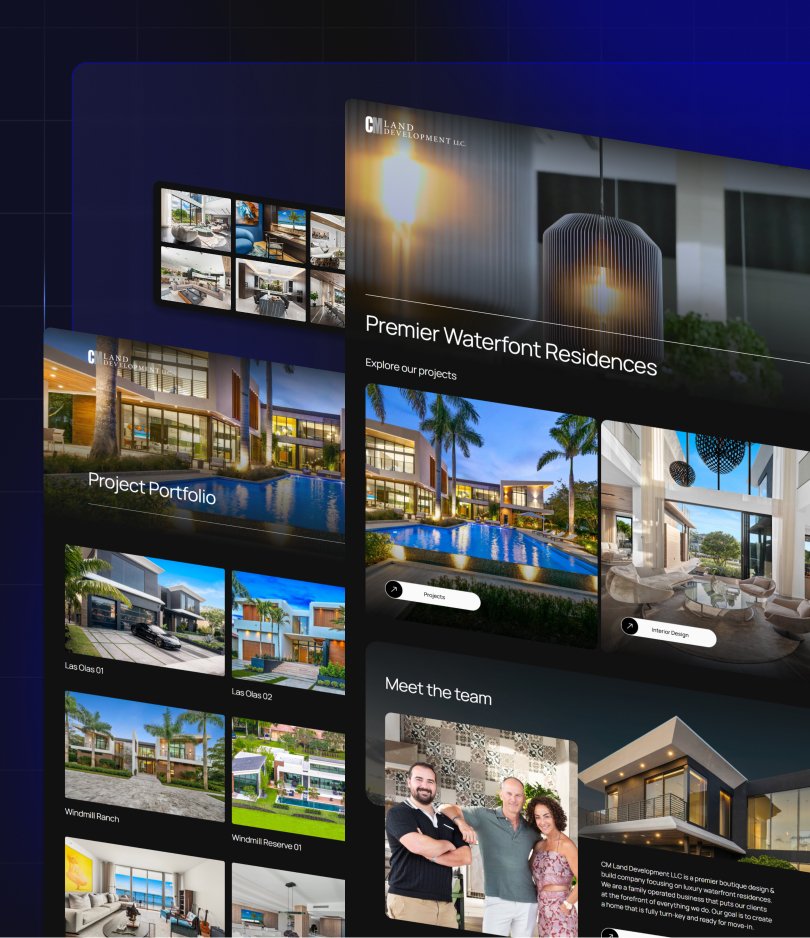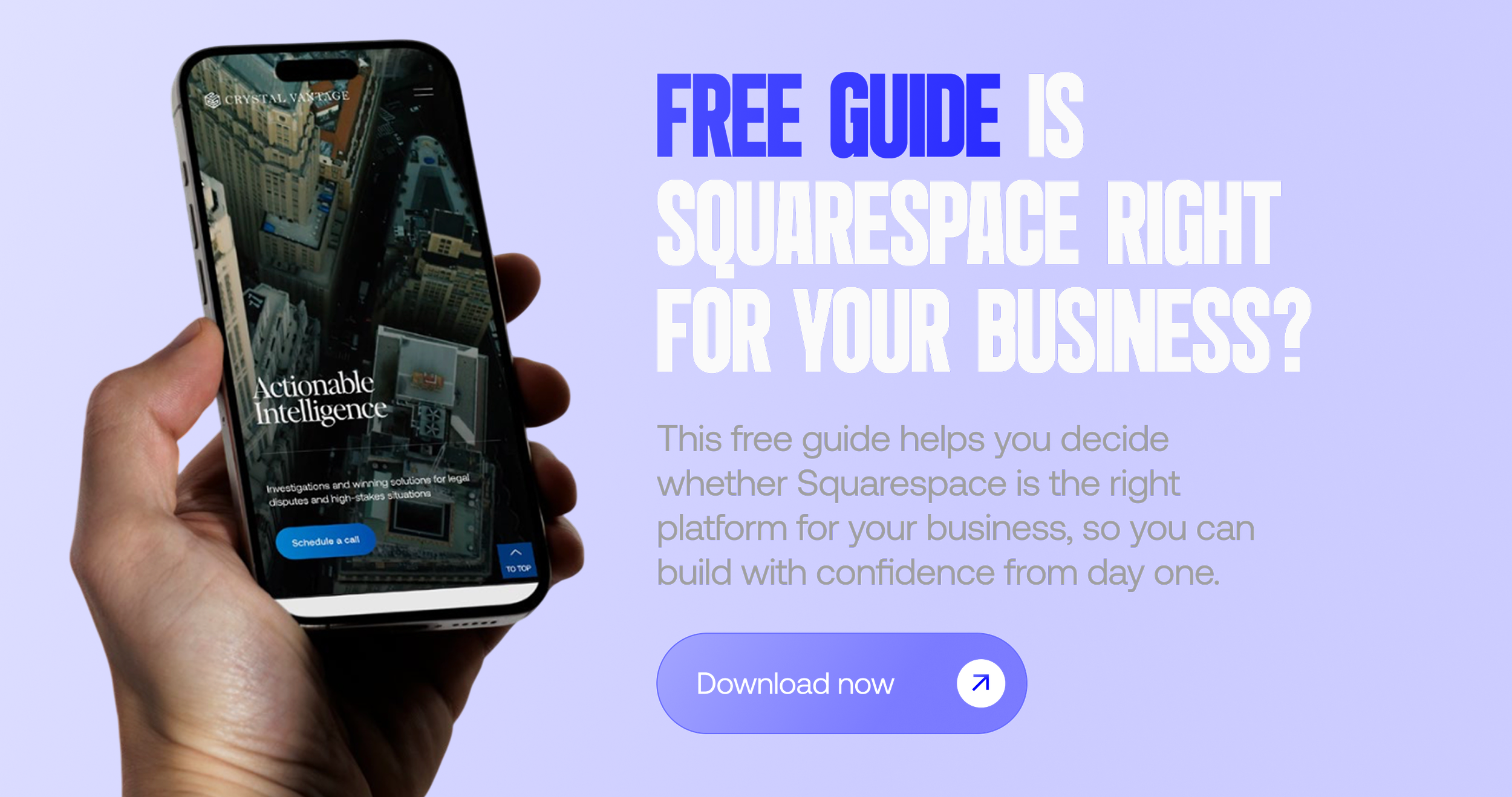How to Squarespace Duplicate Website Without Breaking Anything
Learn step-by-step how to duplicate your Squarespace website safely — perfect for redesigns or testing.
Making big changes to your Squarespace site can feel stressful. What if you break your layout, lose content, or mess up your live site? The solution: duplicate your website first. Squarespace makes this process super simple with its built-in Duplicate Site feature.
In this guide, you’ll learn step-by-step how to duplicate your Squarespace 7.1 site safely, what carries over, and what doesn’t — so you can redesign, test, or experiment without any risk.
Why You Might Need to Duplicate Your Squarespace Site
Duplicating your site is useful when you:
Redesign: Test new layouts, colors, or structure without touching your live site.
Experiment: Safely trial CSS, plugins, or integrations.
Create backups: Have a fallback version before making big changes.
Run campaigns: Use separate versions of your site for different audiences.
Think of your duplicate site as a sandbox — a safe testing ground where nothing you do can harm your live version.
Step 1: Duplicate Your Site
From the Home Menu, go to Settings → Site Availability.
Scroll down and click Duplicate Site.
Confirm, and Squarespace will create a copy of your entire site as a new trial site.
This duplicate includes:
All pages and layouts
Blog posts, images, and galleries
Fonts, colors, and design settings
Custom CSS and Code Injection
Step 2: Know What Doesn't Copy
Not everything carries over when duplicating. Here’s what you’ll need to handle separately:
Commerce data: Products, orders, and inventory don’t duplicate.
Third-party connections: Re-add Google Analytics, domain connections, or email integrations.
Scheduling tools: Acuity and other integrations must be set up again.
Step 3: Use Your Duplicate Safely
Now that you’ve got your duplicate, here’s how to get the most out of it:
Test new design ideas before going live.
Build landing pages or custom templates in a safe environment.
Experiment with CSS, code blocks, or custom JavaScript without risk.
Run A/B tests by duplicating again and tweaking different versions.
Step 4: Launch Your New Site
Once you’re happy with your duplicate site:
Add a Squarespace plan to the duplicate.
Connect your custom domain.
Cancel billing on your old site once everything is working smoothly.
Common Mistakes to Avoid
Assuming commerce products will copy over (they don’t).
Forgetting to reconnect third-party integrations.
Skipping a full test before pointing your domain to the duplicate.
Conclusion
Duplicating a Squarespace site is quick, safe, and one of the best ways to experiment without fear of breaking your live site. Whether you’re planning a redesign, testing a new feature, or just want a backup, the Duplicate Site tool makes it easy.
Key Takeaways:
Use Settings → Site Availability → Duplicate Site to create a safe copy.
Everything except commerce data and third-party integrations will duplicate.
Test thoroughly before launching your duplicate as the new live site.
Want expert help duplicating or redesigning your Squarespace website?
Congrats! You’ve officially reached the bottom of the article.
Want more tips like this? Join my newsletter below! It’s free, and I won’t spam you.
Your Squarespace Designer
Hi, I’m Nick. I've been designing killer brands and stunning websites for over five years. I have worked with all types of clients of all sizes, from entrepreneurs to global corporations, and I combine my graphic design & branding experience with Squarespace specialism to make bespoke websites that are uniquely you.
Ready to discuss your project? Book a free 15 min consultation call!